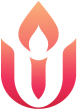Our congregation uses a variety of technology to facilitate communication. Below are a number of helpful links and instructions for using these technologies.
Our congregation uses a variety of technology to facilitate communication. Below are a number of helpful links and instructions for using these technologies.
Website
Our website uses WordPress in order to allow our minister, church employees, and lay volunteers to share information with others in the congregation. The presentation below provides some of the basics on posting information.
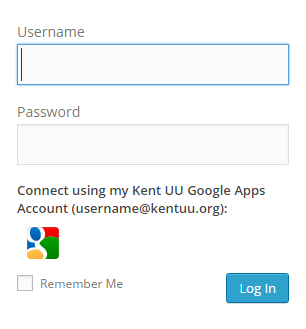
You can log into the website in the bottom right corner of this and every other page on the site. If you need an account, please contact the webmaster through the Website Feedback and Corrections link at the bottom of the website. If you have a @kentuu.org email address you can use that account to login by clicking on the Google icon on the login form.
Mailing Lists / Google Groups
Our church uses Google Groups to provide mailing lists for the congregation. It is not necessary to use the Google Groups website to send out communication since emailing the group address will send a message to every group member. However, the Google Groups website can be helpful if you want to review or search all previous posts for a group. Additionally, the website allows mailing list moderators to add and remove other people from a list. To log into the Google Groups website, you need to log in with a Google account. If your email address uses Google Mail then this is the same username and password you use to log into Google Mail. If you have a non-Google email account, you can create a Google account that is tied to your non-Google email address.
You can sign up for a Google account at this address:
- https://accounts.google.com/SignUp
- Click “I prefer to use my current email address” if you want to use an existing non-Google email address for the Google account. If you do not click this, Google will create a new Google Mail account for you. You will need to contact the webmaster or church office to have this account added to mailing lists as a list member or list moderator.
Once your account has been setup, this is the website that hosts all of the UU Kent Google Groups:
Here are some online help pages you should be aware of:
- Google Groups online help
- How to Use Google Groups with a Google account
- How to Link your Google profile to your Groups account
We have the ability to create as many something@kentuu.org Google Groups as we need for different groups within the church. Ministry teams, governance committees, and task groups should consider using Google groups because it makes it easier for new members to join a group and not be accidentally left off email threads. The Google Groups’ websites also provide a collective history of past conversations that people can read to catch-up on what is going on with a group. We have created a number of groups and that list is provided below. If you are part of a group that would like to begin to use a mailing list, please contact our webmaster or church office who will setup you as a list moderator so that you can add and remove people from the list. If you also provide initial list of email addresses, we would also be happy to add them for you.
Active groups with members assigned:
- UU Church of Kent Board of Trustees – [email protected]
- Chalice Flame – [email protected]
- enUUs – [email protected]
- UU Kent Leaders – [email protected]
- Website Support Task Group – [email protected]
Groups not yet in use (address can be changed):
- Adult Religious Exploration – [email protected]
- Aesthetics – [email protected]
- Building and Grounds – [email protected]
- Children and Youth Programming – [email protected]
- Environmental Justice Task Group – [email protected]
- Families – [email protected]
- Finance – [email protected]
- Fund Raising – [email protected]
- Helping Hands Network – [email protected]
- Hunger and Economic Justice Task Group – [email protected]
- Immigration and Racial Justice Task Group – [email protected]
- Leadership Development – [email protected]
- Membership – [email protected]
- Men’s Group – [email protected]
- Music – [email protected]
- Stewardship – [email protected]
- Sunday Programming – [email protected]
- Information Technology – [email protected]
Google Apps
Google provides services that we use for KentUU email, calendars, documents, and mailing lists. To you use these services you need to have a “[email protected]” account which can also requested through the Website Feedback and Corrections link. Here are a number of links to these services:
- Email – http://mail.kentuu.org
- Calendar – http://calendar.kentuu.org
- Documents / Shared Drive – http://docs.kentuu.org
- Groups / Mailing Lists – http://groups.kentuu.org
- Administration – http://www.google.com/a/kentuu.org
Google provides very good online help on how to use Google Apps:
Online Meetings and Teleconferences
In order to improve our inclusiveness for people who cannot always attend meetings in person, we have begun to use web conferencing and teleconferences for some of our meetings. Web conferencing / teleconferences allow you to set up a meeting when you can’t get everyone together in person, and allows you to share your desktop, show PowerPoint presentations or videos, or see participants’ faces via webcams. People can join and participate in the meeting using their computers, mobile devices, or with a regular telephone.
Google Hangouts with UberConference
Google Hangouts has recently improved a great deal and has become a good option for setting up online meetings and teleconferences. They key change was that UberConference, a free teleconference provider, has provided a tightly integrated plugin that can be used within a Hangout to connect with a teleconference hosted by UberConference. This allows less tech-savvy participants to dial into the UberConference teleconference using only a phone number. Hangouts itself provides very high quality video conferencing for up to 10 people and can dial out to people by phone. Until UberConference, there wasn’t an option to dial into a meeting. Using the free version of UberConference you could have up to 18 people in your meeting (9 on Google Hangouts, 1 connection to UberConference, and 9 more people on UberConference). If you don’t need a video conference or to share slides with participants, you can also have all of your participants simply dial into UberConference. If you expect having more participants, I recommend using the next service, AnyMeeting.
AnyMeeting
Unitarian Universalist Association (UUA) Information Technology Services endorses AnyMeeting for web conferences / teleconferences. This allows meetings and workshops to be conducted online, and allows people who can’t attend worship or congregational events in person to participate online. An online attendee needs only a computer with high speed Internet. Attendees can also join the same meeting using a telephone.
AnyMeeting Features
We have opted to use the free accounts provided by AnyMeeting. This does mean that you will see ads appearing on screen during the meeting. With the free service, up to 200 people can join a single conference. Up to six webcams can be visible at one time and people can raise their virtual hands. You may also like the ability to conduct quick polls and easily send follow-up emails to your attendees.
Account Setup Steps
Only meeting hosts need an AnyMeeting account; attendees do not. Here’s how to setup your free account.
- Go to AnyMeeting for UUA Community Members.
- Click “Sign Up” for the Free Ad Supported version.
- Fill out the registration form. Your email address will be your account login name. You can choose the web address (“URL”) that your attendees will use to join your meetings. The URL and phone numbers assigned to your account will not change over time.
- Before you run your first meeting, test your computer to make sure it’s ready to go.
- Click on “Support” at the top of the page to go to the Support page.
- Click on the “System Test” button to run a series of automated tests.
- The test will tell you if any settings need to be changed, or if you need to update Java or Flash.
- After running the automated test, click to test your network connection (if any), your webcam and microphone (if you plan to use those), and your speakers.
- We suggest watching the Support page “Help Videos” called Quick Start and Screen Sharing. The Support page also features a knowledgebase, FAQ, troubleshooting wizards, and other resources.
A Note About Audio
Unless you’re particularly tech-savvy, we recommend using the conference call phone number provided by AnyMeeting, rather than using AnyMeeting’s support for your computer microphone and speakers.
Video Guide – AnyMeeting Overview
Video Guide – How to Schedule a Meeting
Church 2.0 Presentations
Our webmaster presented a 5 session course at the 2014 OMD Summer Institute. The following are the slides from these presentations. They cover WordPress, Social Media, Online Meetings, and Google Apps in more depth.